Getting Started
The Lara Translate MCP Server brings the full power of Lara’s translation capabilities to environments that support the Model Context Protocol (MCP), such as Claude Desktop and other LLM-integrated tools. By acting as a specialized translation agent, it enables developers to enrich their AI workflows with accurate, context-aware, and culturally nuanced translations.
What It Does
At its core, the MCP Server acts as a bridge between Lara’s Models and the MCP ecosystem. It allows you to offload translation tasks from general-purpose language models to a specialized engine built specifically for translation, ensuring higher quality—especially for non-English content—and more consistent domain handling.
The server supports features such as automatic source language detection, context injection, and custom instructions to guide translation behavior. These make it possible to tailor the translation output to the tone, style, or intent of the interaction—whether it’s a legal document, a casual conversation, or an in-app UI.
Tools
The Lara Translate MCP Server exposes a single core tool: translate. This tool handles multilingual translation requests and supports advanced options to improve output quality and control behavior.
translate
translateUse the translate tool to perform translations between Supported Languages pairs. Each request allows you to pass multiple text blocks, along with optional metadata to refine translation quality and accuracy.
Supported input fields:
text(array): A list of text blocks to be processed. Each block must contain:text(string): The content to translate.translatable(boolean): Whether this block should be translated.source(optional string): ISO code of the source language (e.g.,"fr-FR"). If omitted, language detection will be used.target(string): ISO code of the target language (e.g.,"en-US").context(optional string): Contextual information to guide translation (e.g., domain, tone, situation).instructions(optional string array): One or more translation instructions (e.g.,"Use formal tone","Avoid slang").source_hint(optional string): Additional hint to improve language detection (e.g.,"This is likely in Catalan").
Response:
The response is an array of translated text blocks. The structure matches the input format, maintaining the original order and translatable values:
[
{
"text": "Translated text",
"translatable": true
}
]Translation Workflow
The main tool exposed by the server is translate, which accepts structured input in JSON format. You can send an array of text blocks, specify which ones should be translated, and optionally provide the source language, contextual hints, or specific instructions.
For example, if you're translating the Italian phrase “la terra è rossa” while chatting with a tennis player, you can pass that context into the request. Rather than returning a literal or ambiguous result, the server will understand that “terra” refers to clay and provide the correct translation: “The clay is red.”
This level of nuance is difficult to achieve with general-purpose models and is one of the key benefits of using Lara within MCP-based systems.
Example
Prompt:
Translate with Lara: "la terra è rossa", I'm talking with a tennis player.
Request:
{
"text": [
{ "text": "la terra è rossa", "translatable": true }
],
"target": "en-US",
"context": "Conversation with a tennis player"
}Response
[
{
"text": "The clay is red.",
"translatable": true
}
]Setup
API Credentials
To use the Lara Translate MCP Server, you must have valid API credentials.
- Visit Lara and subscribe to any plan (including the free one).
- Go to the API section in your account dashboard and generate a new pair of credentials.
- Store your credentials securely. If lost, you will need to generate a new pair.
More
For more advanced usage, local development instructions, and the latest updates, visit the lara-mcp GitHub repository. There you'll find full documentation on building and running the server locally, contributing to the project, and exploring additional configuration options for Claude Desktop and other MCP-compatible environments.
Updated 1 day ago